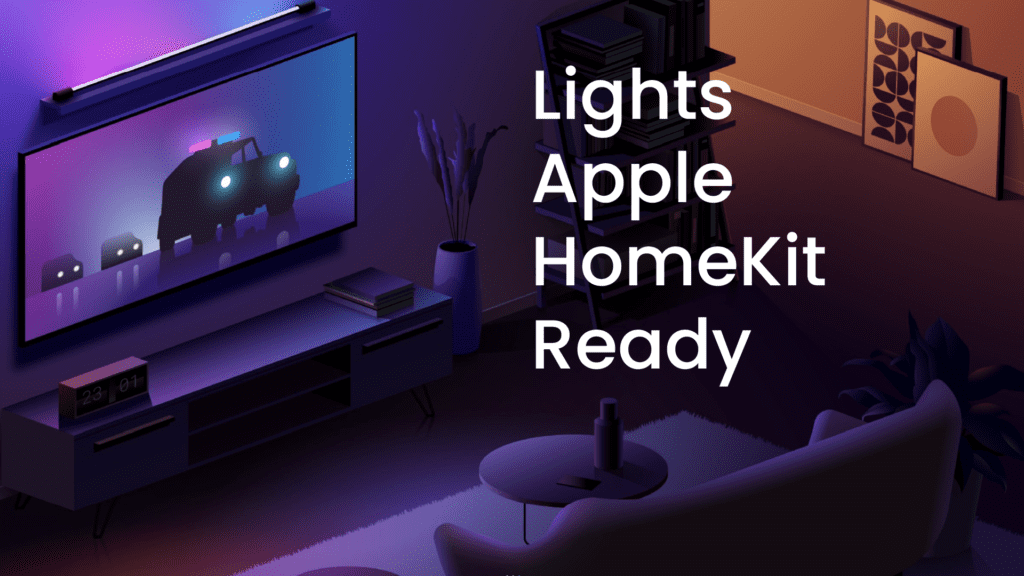
Philips Hue
Philips hue is one of the smart light brands that have a great variety of options to light up and customize your home, adapting any space to your preferences. Bulbs, lamps, motion sensors, and various options to choose from make this brand a great choice for your smart home.
Philips Hue lights offer a great color range, from vivid colors that will look amazing in your living room to soft and soothing tunes that can create a more calm scene for the bedroom. The products can be over the pricey side but that is compensated with their reliability, great built quality, and software design. The Philips Hue app will let you customize and control your light in and out of your home. Pairing your light to the Hue Bridge will allow you to add up to 50 lights/accessories and get voice control through Apple for the ultimate hands-free experience.
Philips Hue already announced that its set of lights will be Matter compatible through an update that will come to its Hue Bridge device.
How to set up Philips Hue with Apple HomeKit
1. Open the Philips Hue app and navigate to Settings > HomeKit & Siri.
2. Tap Pair Bridge.
3. Name your home and tap Create home.
4. When the app opens your camera, scan the ID on the bottom of your Hue Bridge.
5. Your lights will appear in a default room in the Home app. Organize and group your lights into rooms to reflect their physical locations in your home.
Nanoleaf
Nanoleaf adds variety to your lights, with different panel shapes to customize your rooms. Lines, Wooden Elements, and Canvas tiles will allow you to give your own touch to your spaces. With integration to music modules, Nanoleaf lights will illuminate with the rhythm of your music. Also, they have a screen module that will mimic the color of your content, all this to create a more immersive experience during your gaming and movie sessions.
The company also offers more classic lights, with the option of bulbs and strips, which are smart tunable white and color LED Lighting. All Nanoleaf lights can be controlled and customized by its app, a rich and well-designed app with a lot of options to control and automate your house lights.
Nanoleaf will also be Matter ready, which means that this brand is future-proof for the new standard that will arrive later this year.
How to set up Nanoleaf with Apple HomeKit
1. Make sure that your Nanoleaf device is connected to power, and that your HomeKit device is connected to your smartphone.
2. Open the Home app, and tap the ‘+’ symbol at the top of the screen.
3. Tap ‘Add an accessory,’ and enter the pairing code for your Nanoleaf device. For Shapes and Elements, this can be found on the back of the controller and power supply. For Lines, it can be found on the back of the processor (you can either use the camera to scan it, or manually enter the 8-digit pairing code). It’ll take a moment to connect, then you can pick a room location for the light.
4. After that, choose a custom name for your Nanoleaf light which can be used for voice commands.
5. Once you’ve entered a name, tap ‘continue,’ and you’ll be able to choose different light automation.
6. Tap ‘continue’ again, then ‘Done,’ and voila, your Nanoleaf device is now connected to the Home App and Siri!
Now we are going to move to more centralized devices, instead of focusing on the lights, these companies make your light switch smart. These devices don’t just let you control more lights at the same time but also, help you save some money by changing just 1 switch instead of several lights. The main benefit of this comes when you flip the switch, the lights will still be smart no matter if the switch is on or off.
When you need to make more that one or two bulbs smart, it could be more convenient for your pocket if you switch to a smart switch instead, unless you want to change the color of the lights. You can also combine both, that way you will make sure that the lights can be on remotely at any time.
Caseta by Lutron
Caseta by Lutron offers a convenient lineup of products, this will allow you to control your home lights no matter the type and location. Smart dimmer and switches will help you control your ceiling lights and fans, smart plugs are also offered to pair them with indoor lamps or outdoor landscape lighting, and Smart Bridge to add remote functionality and integrate your switches and plugs with HomeKit. Caseta also integrates with Serena by Lutron, smart shades that will automatically communicate with your lights. As soon as you close your shades, your indoor lights will turn on by themselves.
How to set up Caseta with Apple HomeKit
1. Install your devices, plug in the Smart Bridge and connect it to your Wi-Fi router
2. Download the free Caséta Wireless app to your Apple phone, follow the instructions
3. Open the Siri Integration settings in the Lutron app
4. Enter the HomeKit setup code on the Smart Bridge into the Lutron app
5. Follow instructions in the Lutron app to complete HomeKit setup
Wemo
Wemo by Belkin offers several devices destined to cover your smart home electrical needs, light switches, dimmers, and smart plugs. This can also be used individually or in groups. Most smart light switches focus just on functionality but Wemo excels also in aesthetics. Its minimal and elegant design will blend with any decoration in your home. You can set up timers and schedules, create groups to turn on/off several lights with just one switch, and more. When paired with HomeKit you will have access to voice control with Siri, and all this without the need of a hub, which is why I personally preferred this brand.
These are 4 brands that will help you make your home smarter and save money on your electrical bill. All these have schedules and remote functionality that will bring comfort to your life with Apple HomeKit and Siri. All brands are focusing on bringing support for the new Matter standard that will be released in the fall later this year.
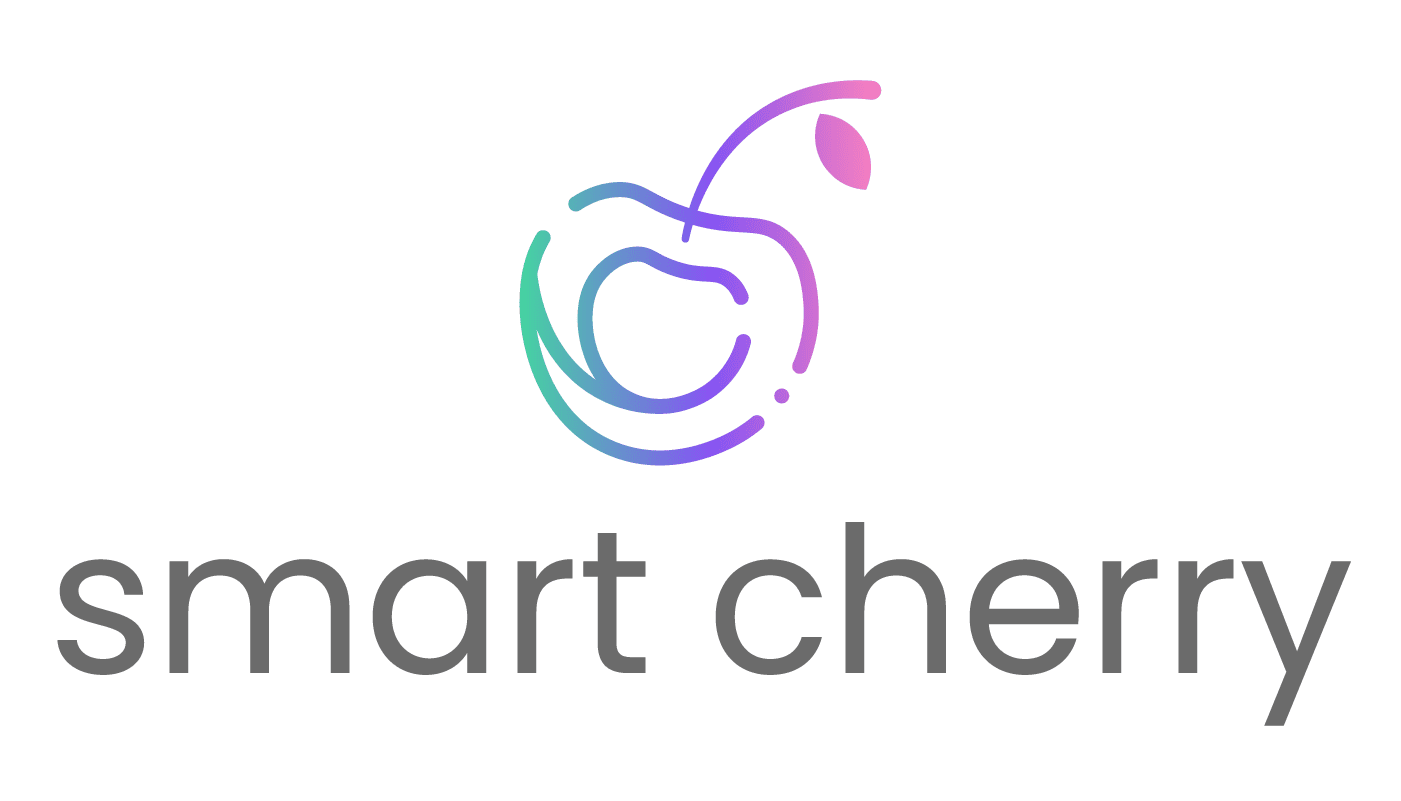

Thanks for your blog, nice to read. Do not stop.