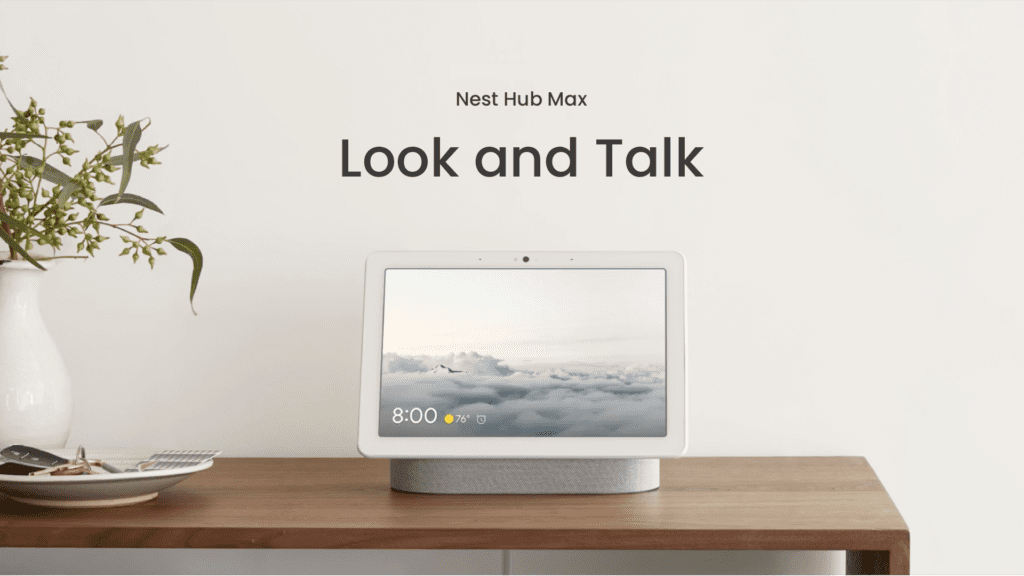
Back in May, at Google Developers Conference, Google I/O 2022, introduced a more natural and intuitive way to interact with the Google Assistant using the Nest Hub Max called Look and Talk. With just a look at your Smart Display, Google Assistant will be able to know which user is talking using facial and voice recognition and provide a personalized response to its queries.
To know if you are talking to it or just passing by, Google Assitant uses 6 machine learning modules that process over a hundred signals, like proximity, head orientation, gaze direction, lip movement, and context awareness. All the information is processed on device, meaning that will not be shared with Google or anyone else.
In the coming month, Quick Phrases will be expanded to include more common requests, like setting alarms, turning on or off your lights, asking for the weather, and more. Look and Talk joins Quick Phrases as a way to simplify the interaction with the Google Assistant, removing the need of saying the hot word constantly for simple tasks.
To be able to use this feature you have to activate it using the Google Home App.
Set up Look and Talk
Before you start
Look and Talk will only work with certain settings enabled on your Nest Hub Max and Google Assistant. To set up Look and Talk, first check:
- Nest Hub Max
- Camera sensing, Voice Match, and Face Match are turned on.
- The Nest Cam is turned off. Tip: If the Nest Cam is on, the light on your Nest Hub Max will be green.
- Google Assistant
- The selected language is English.
- Only one language is selected.
Note: Face Match and Look and Talk work best when you put your Nest Hub Max in a place where it can easily recognize you.
Turn on Look and Talk
- Open the Google Home app
.
- On the Home screen
, tap Settings
.
- In the “Features” section, tap Google Assistant
Face Match.
- Find the name of your Nest Hub Max
turn on “Look and Talk.”
For more information on how Look and Talk works, please visit the Google Nest Help Website
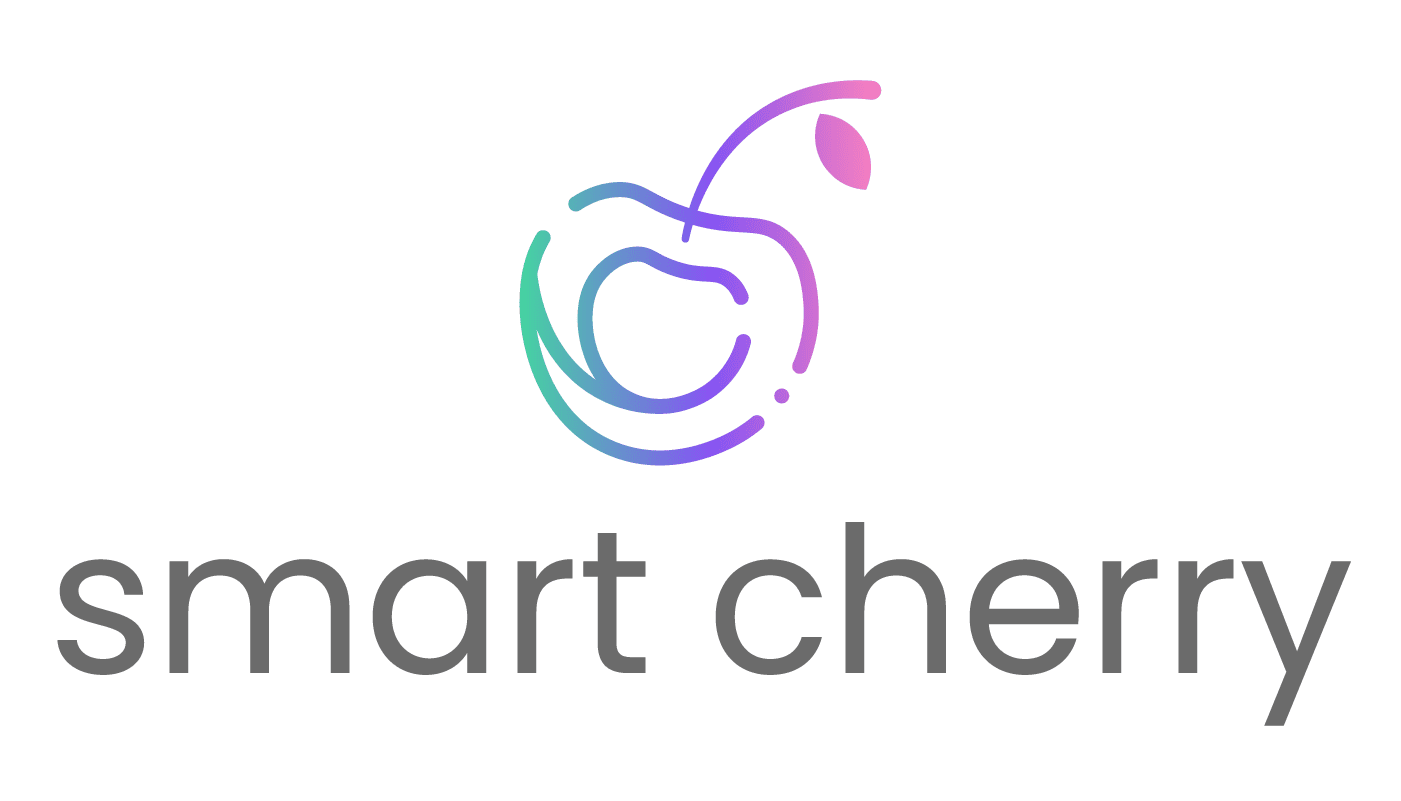

0 Comments